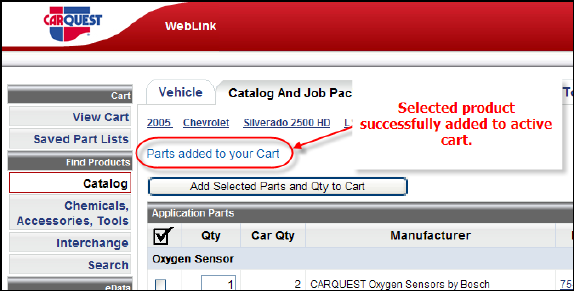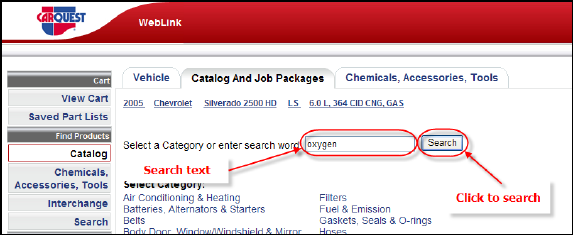
Search
Search is very convenient for single parts or product where you may not be certain where to look in the category tree. Type your search text into the box labeled “Select a Category or Enter a Search Word,” click Search.
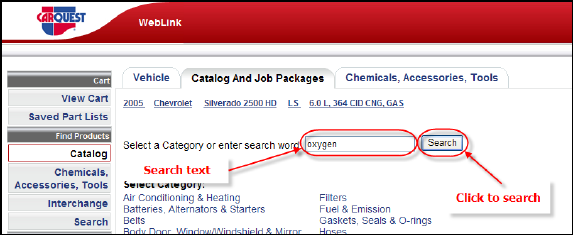
Search results are now displayed for you to choose from. In this example a Oxygen Sensor is desired. Click Oxygen Sensor from the search results.
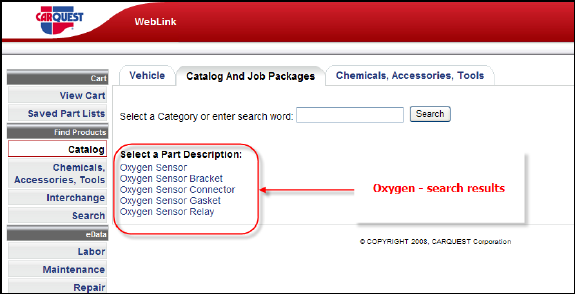
Note: Text searching can be tricky at times. Try searching using a “vauge” text string such as brake, you will see LOTS of information returned. In some cases this is a great way to find what you are seeking. Other times as is the case with brake, it is in your best interest to be more specific such as brake drum etc.
Select the desired part(s) by placing a checkmark next to each desired item. Adjust quantity by typing over the default (default quantity may be set to 1 for everything or the actual per-car-quantity – see settings section). Click the Add Selected Parts and Qty to Cart.
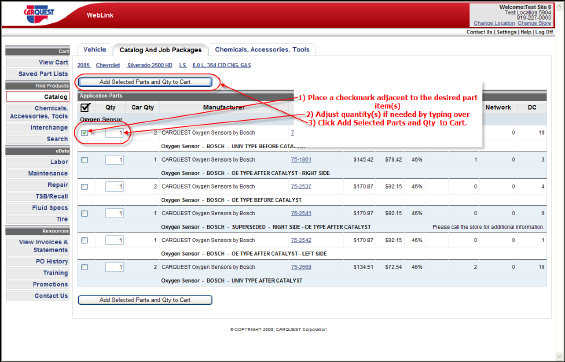
WEBLINK2 displays a message when product has been added to your active cart. You may continue to select and add more product of any sort to your active cart or click the View Cart button from the navigation menu to review and send your active cart. In the event that you might be working on a estimate WEBLINK2 also allows saving of the active cart for use at a later time.