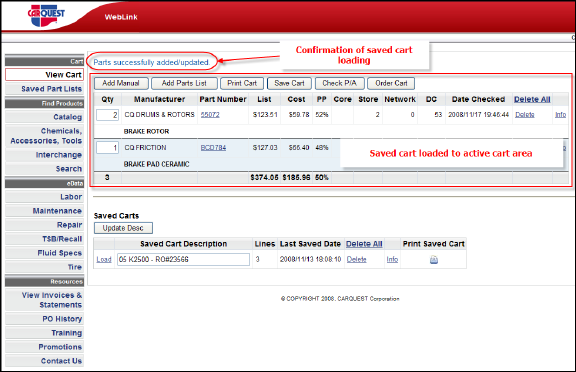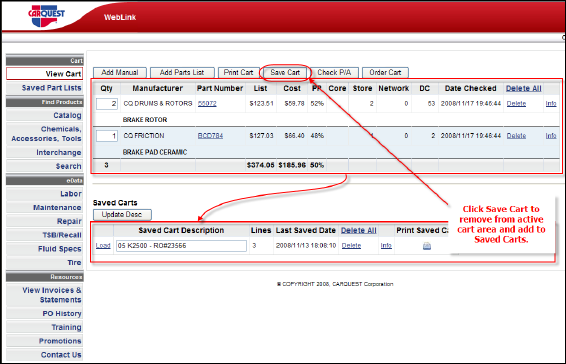
Save Cart
Any cart you create may be saved for future ordering or reference. Once the cart is created click Save Cart from the top menu on the cart screen.
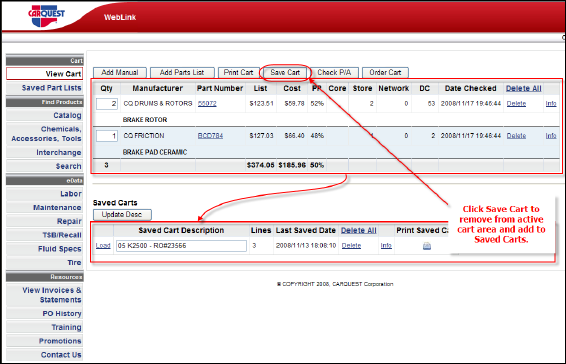
After clicking Save Cart the contents will be contained in the newly created top line of listings in the Saved Cart area. The default name description will be the date and time the cart was saved. For ease of working with saved carts WEBLINK2 allows the description to be edited.
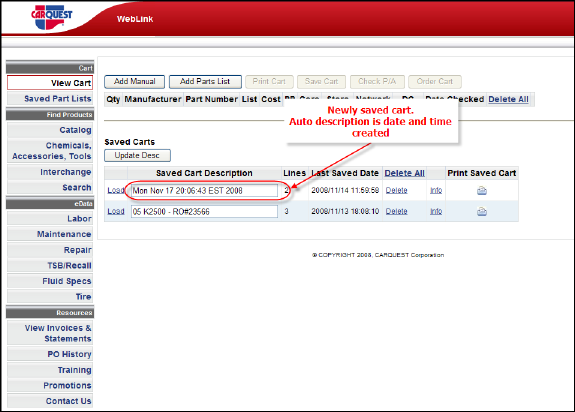
Working with saved carts can be accomplished from one screen. Saved Cart Description may be edited to anything that makes sense to you i.e. RO#, customer account number etc. Type over the existing description then click Update Desc to apply and save your changes (edits are not saved until Update Desc has been clicked). Saved cart(s) may be easily deleted, click Delete to the right of the saved cart you wish to remove. Clicking the Info link creates a pop-up of the associated cart contents line-by-line (see inset below). If you wish to print the contents of a saved cart click the printer icon adjacent to the desired cart. The print feature automatically sends the same view you see when clicking the Info button to your installed printer(s).

Note: Be careful when you use Delete – this action CANNOT be un-done.
To load a saved cart simply click the Load button next to the cart you wish to load. The contents of the saved cart will be moved to the active cart area - in addition to anything that is currently there. All product in the active cart are may be saved at any time.
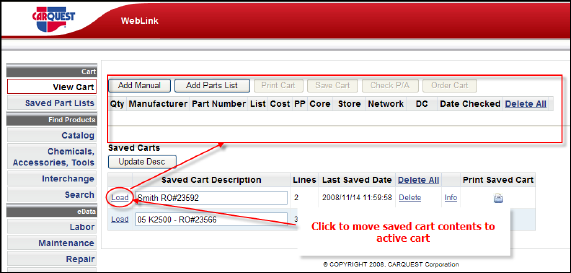
Note: When loading a saved cart the contents of the saved cart will be added to any product that is in the active cart. The saved cart you load will not be saved in the Saved Cart area.
Saved cart loaded to active cart area.