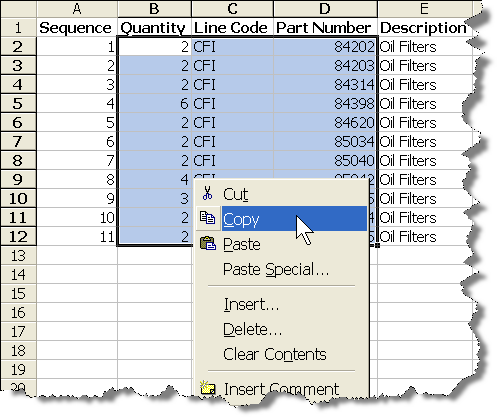
Add Paste Area to Cart
For large or stock orders, Windows cut-and-paste can be a real time saver. You may use this feature very simply. First, you must create the file for use. It must be saved as a .CSV for use with Excel, .txt comma separated file or .xls Excel file containing three columns – Qty, Line Code and Part Number - if headers are used do not copy them. Once the data is created, using your mouse highlight desired parts then use a right-click and select the copy command (see example).
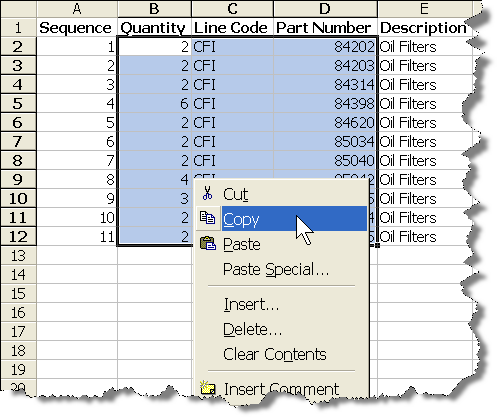
Excel .xls or .csv file
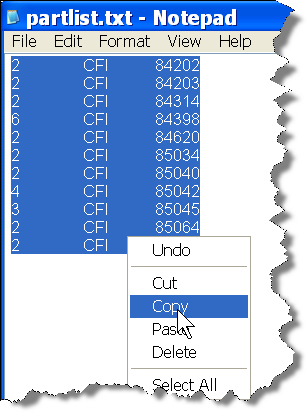
.txt file with values separated by “Tab”
Now switch to WEBLINK2’s Add Paste Area to Cart. Place your mouse pointer in the “Paste Area,” using a “RIGHT-click” select Paste from the dialog that will appear. The second image below shows what our example would look like. After the information has been pasted use the mouse pointer to perform a single left-click on the button labeled Add Paste Area to Cart.
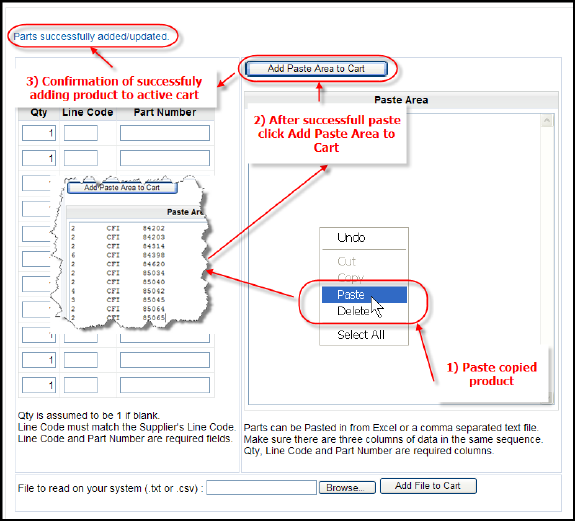
When Manual Add is completed the message “Parts successfully added/updated” will appear in the upper-left area of your WEBLINK2 screen.