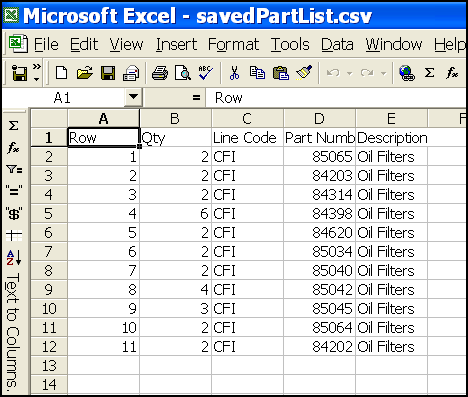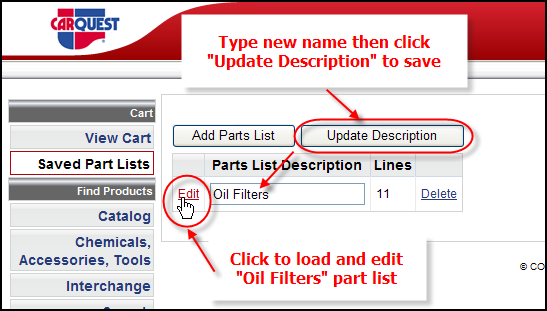
Editing Saved Part Lists
Parts lists will occasionally need editing – adding new product, removing product, renaming product, changing the sort order of your saved part lists. Left-click Saved Part Lists from the navigation menu. A screen that displays any lists you have created is presented. At this point you may make any changes to the part list description. In this example the part list “Oil Filters” may be renamed to Filters, Oil. If the contents of the list require any editing click the “Edit” link to the immediate left of the part list.
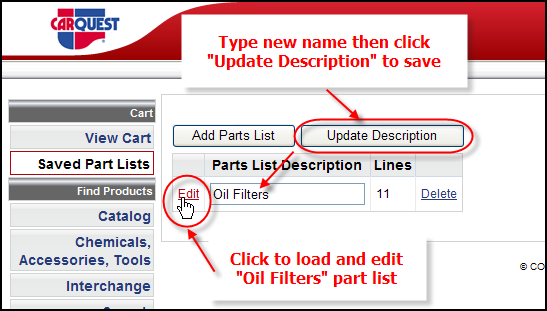
Editing existing part lists is accomplished using the screen displayed below.
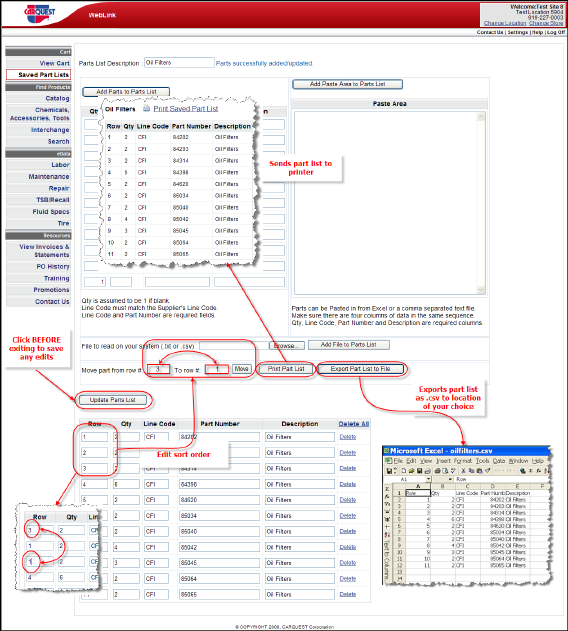
Two items may “trade places.” Enter the row numbers you wish to switch then click move.
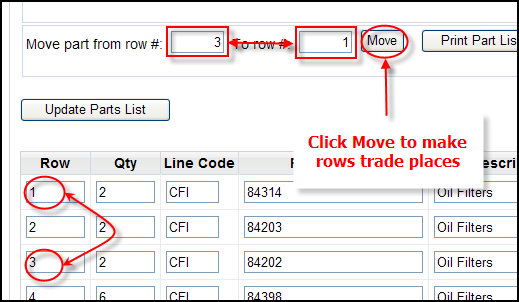
If there are multiple rows you wish to re-sort, type the desired row number into the Row column. Start from the top - as you change row numbers WEBLINK will automatically adjust the remaining rows to account for your changes. Click Update Parts List when re-sorting is complete to save changes otherwise they will NOT be saved.
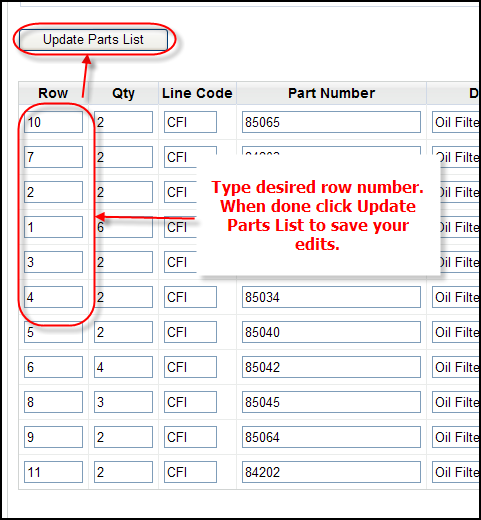
Parts lists may also be sent to your installed printer. Click the print part list button, the print will look like this sample.
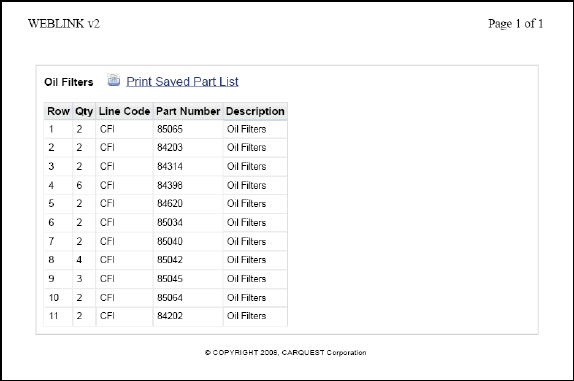
Your part lists may also be directly exported from WEBLINK2 to your PC, either for editing or archiving. Click the Export Part List to File button. You will be prompted to select a location and file name which to save the current file. Once saved you will have a .csv file that may easily be edited then imported right back into WEBLINK2. For instance if you have many edits to make to a part list simply export it, make your changes then when sure you have what you need. Delete the “old” version from WEBLINK2 and import the “new and improved” file.